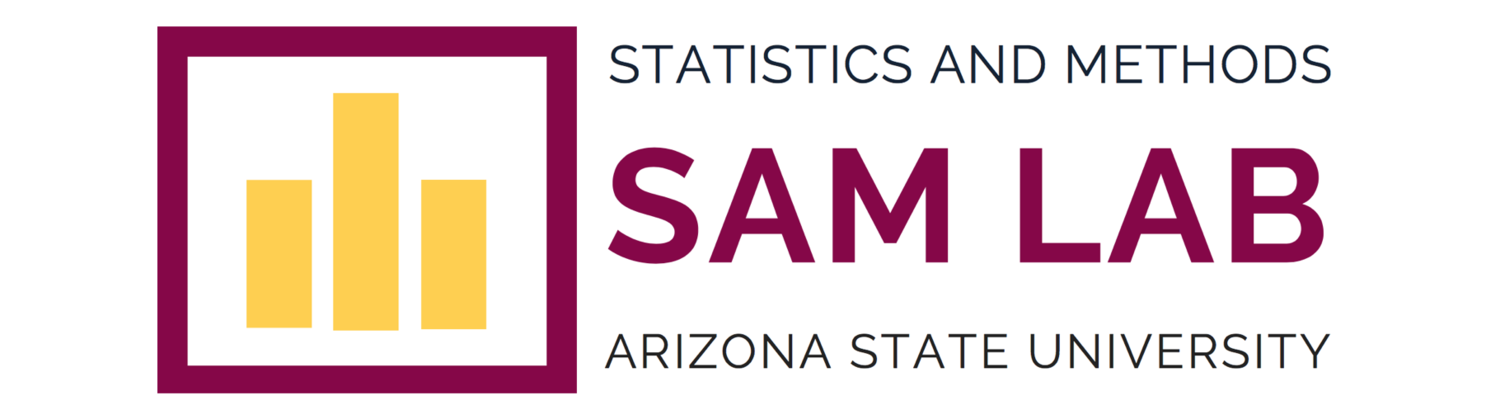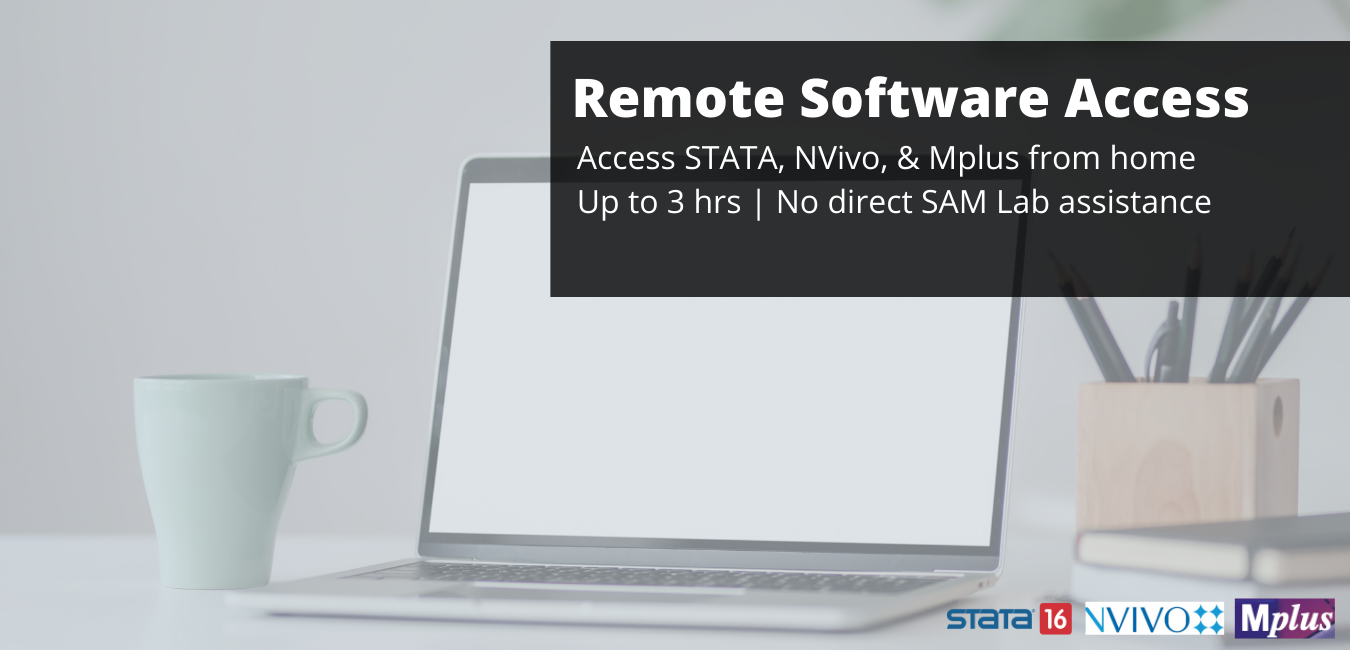Remote Software Access Appointment
These appointments are for remote access to a SAM Lab networked computer with Stata, NVivo, or Mplus installed. They do not involve any direct interaction with a SAM Lab Consultant and are for software use only.
Type of Help
Students can reserve a SAM Lab computer with STATA, NVivo, or Mplus installed for up to 3 hours of remote use at a time.
Appointment Info
Appointments must be made at least 12 hours prior to the desired appointment start time. At the time of booking, you will need to provide the following information:
1) Course name and number (if applicable)
2) Instructor / Faculty Advisor
3) The specific software you would like to access remotely
No SAM Lab Consultant is present during the appointment. It is important that anyone seeking to remotely access a SAM Lab computer read all instructions and agreements carefully and adhere to all remote access policies. Step 1 of the Remote Access Instructions should be completed several hours prior to your remote access appointment, as it may require ASU Help Desk assistance (available via Live Chat 24/7).
Remote Access Instructions
Step 1: Install Cisco AnyConnect (VPN): https://asu.service-now.com/kb_view.do?sysparm_article=KB001009
If you have trouble downloading or installing Cisco AnyConnect, you can get real-time tech support from the ASU Help Desk - Live Chat. (They encourage students to do a Live Chat for the installation, so that a University Technology Office (UTO) employee can walk you through each step.) Alternatively, you can drop by the SAM Lab Office Hours meeting room (see schedule here) to get assistance from a SAM Lab Manager.
Step 2: Follow the instructions below to install the Microsoft Remote Connection app from your home/personal computer. This step is only required for your first remote access appointment. Please note that you will not be able to complete the Remote Connection Process without having received the specific Computer Name.
If your home/personal computer is a PC/Windows machine, use these Remote Connection App instructions: TBA
If your home/personal computer is a Mac, use these Remote Connection App instructions: TBA
On the morning of your remote software access appointment, a SAM Lab Manager will send you an email with information about the specific SAM Lab Computer Name that you should enter into the Remote Connection app for your appointment that day.
As your scheduled software use window is drawing to a close, you will need to log out of the SAM Lab computer that you have been remotely accessing. This is essential so that students with subsequent remote access appointments can successfully log in. IMPORTANT: When logging out of the SAM Lab computer, be sure to use the "sign off/switch user” option. You should NOT shut down or restart the virtual PC. If the computer is turned off (remotely), we'll need to have someone on campus turn it back on for us.
SAM Lab Remote Software User Agreement
SAM Lab Remote Access requires adherence to the following rules:
1) Save your work to a cloud-based account (e.g., ASU Dropbox, Google Drive, One Drive) from which you can retrieve your files without accessing the same virtual machine or email yourself a copy of your work prior to the close of your remote access session.
2) Do not leave any personal information or save files to the SAM Lab computer’s hard drive, as others who use that computer in the future may be able to access those files.
3) Use only the key statistical software you need (STATA, NVivo, Mplus) and any related software that you need to complete your course assignment / research task (e.g., Microsoft Office, Google Chrome for cloud storage or email access, etc.). (In other words, please refrain from checking social media, live-streaming entertainment-related videos, playing music, etc. during your session.
4) Do NOT download any new software, plugins, etc. or make any changes to existing software installations on the computer.
5) Do NOT share the SAM Lab Computer Name information with anyone and do not attempt to reuse the same computer information outside of your appointment. The latter may interrupt the remote access session of another user.
Booking a Remote Software Access Appointment indicates that you have read carefully and agree to adhere to these regulations. Failure to comply may result in the loss of remote access privileges in the future.